10x Engagements with this Linkedin text font editor
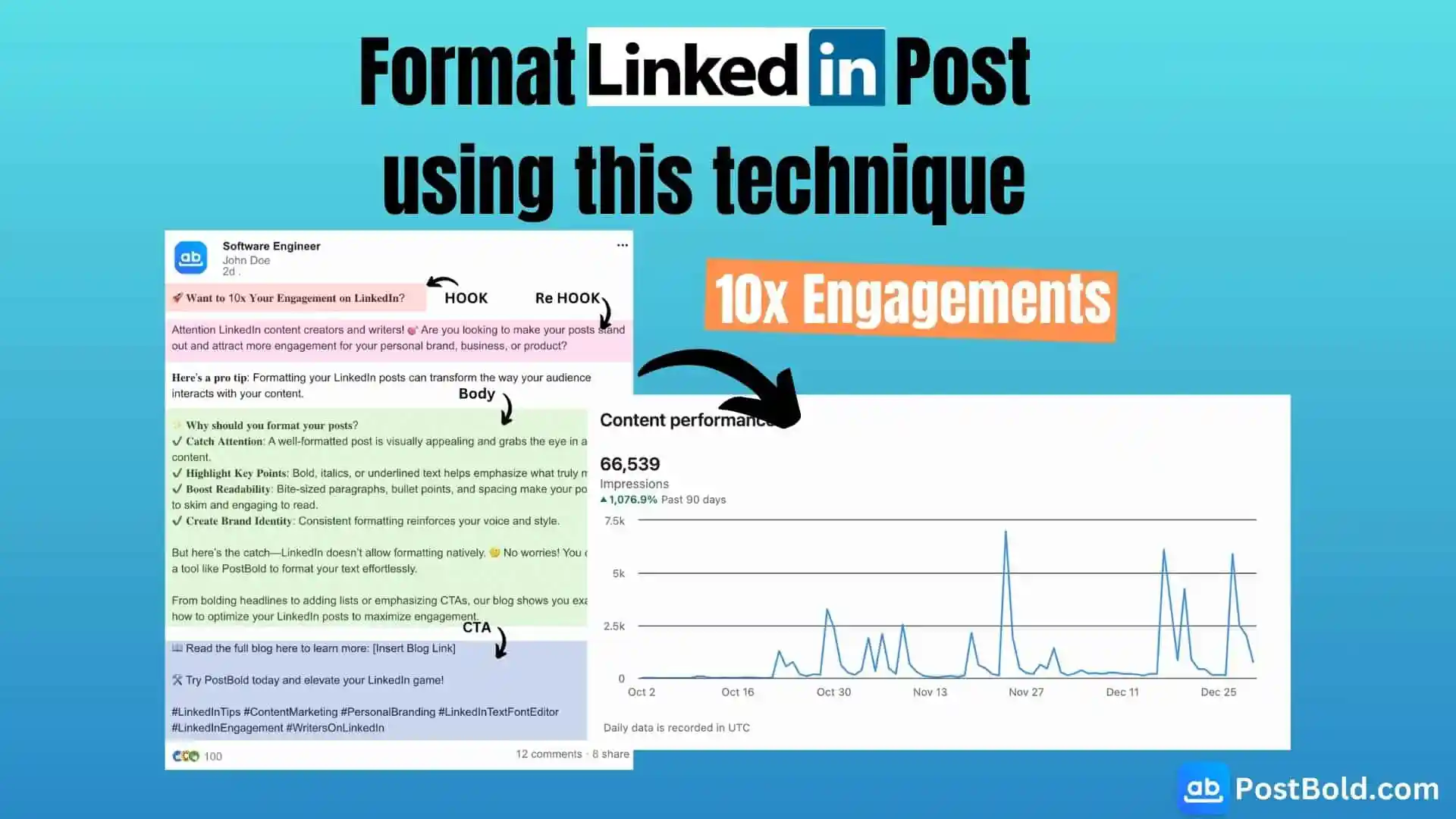
LinkedIn has become a critical platform for professionals, businesses, and creators to share their stories and insights. However, with so many posts flooding the platform daily, standing out can be a challenge. One effective way to grab attention is through Linkedin text font editor.
In this article, we’ll explore why formatting is essential, the best practices for formatting LinkedIn posts, and how to use PostBold to enhance your posts with bold, italicized, or underlined text. Let’s dive in!
Table of Content
- Why Should You Format Your LinkedIn Posts?
- Best Practices for using Linkedin text font editor
- How to Make Your LinkedIn Text Bold, Italic, or Underlined Using PostBold
- Why Choose PostBold for LinkedIn Formatting?
- Avoid Over-Formatting Your Posts
- Why Formatting Matters for LinkedIn Engagement
Why Should You Format Your LinkedIn Posts?
Formatting your LinkedIn posts can significantly boost engagement rates. Here’s how:
- Improves Visual Appeal: Well-formatted posts are more likely to catch the attention of your connections as they scroll through their feed.
- Enhances Readability: Breaking down your text into digestible chunks and emphasizing key points makes it easier for readers to scan and engage.
- Emphasizes Key Information: Using bold, italic, or underlined text helps highlight crucial parts of your message, ensuring your audience gets the main takeaway.
- Establishes Brand Identity: Consistent formatting across posts reinforces your personal or professional brand.
- Boosts Professionalism: Posts with proper formatting exude a sense of care and attention to detail.
- Directs Attention: Formatting helps guide readers’ focus to the most critical aspects of your content.
Best Practices for using Linkedin text font editor
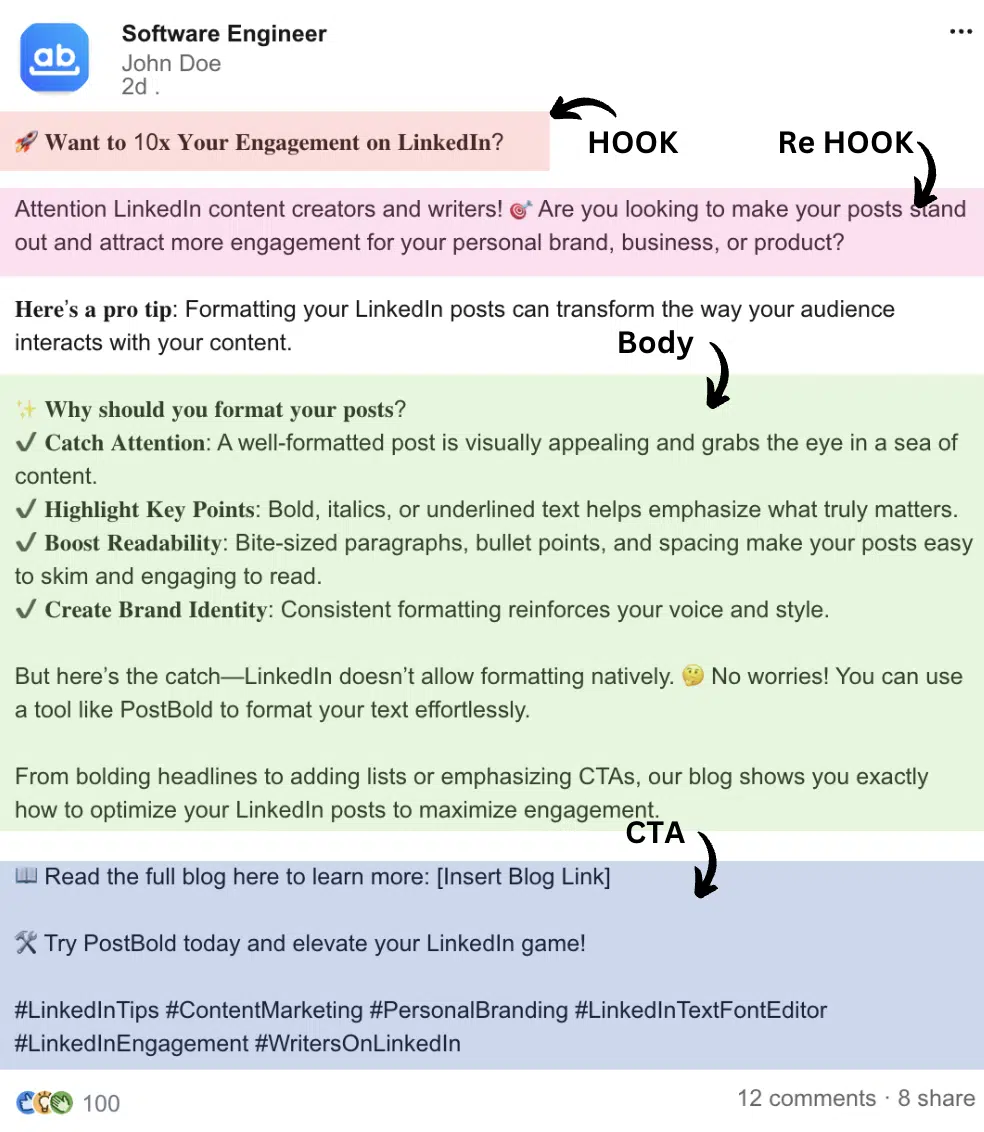
Here are actionable tips to make your LinkedIn posts stand out:
- Start with a Hook: Craft a compelling opening sentence to encourage readers to click “See more.” Use bold text to emphasize key phrases in the hook.
- Use Short Paragraphs: Break up your content into smaller paragraphs for better readability. Add line spacing to make the post skimmable.
- Incorporate Bullet Points or Lists: Lists make your post easier to read and digest. Highlight tips, steps, or key insights with bullet points.
- Add a Personal Touch: Share relatable stories or experiences to build a connection with your audience. Use bold or italic text to highlight the core message of your story.
- Use Emojis Strategically: Emojis can add personality and break up text but should be used sparingly to maintain professionalism.
- Highlight Key Points: Use special formatting, such as bold or underlined text, to draw attention to essential parts of your post.
- Include Relevant Hashtags: Add 3-5 well-chosen hashtags to increase your post’s visibility.
- Incorporate a Call to Action (CTA): Encourage readers to engage by using a bold CTA, such as “Comment your thoughts below” or “Visit PostBold to format your next post.”
- Optimize Post Length: Keep your posts between 50 and 150 words for optimal performance.
- Use Visuals: Adding images, videos, or infographics can further increase engagement.
- Proofread: Typos and grammatical errors can undermine your credibility. Review your post carefully before publishing.
How to Make Your LinkedIn Text Bold, Italic, or Underlined Using PostBold
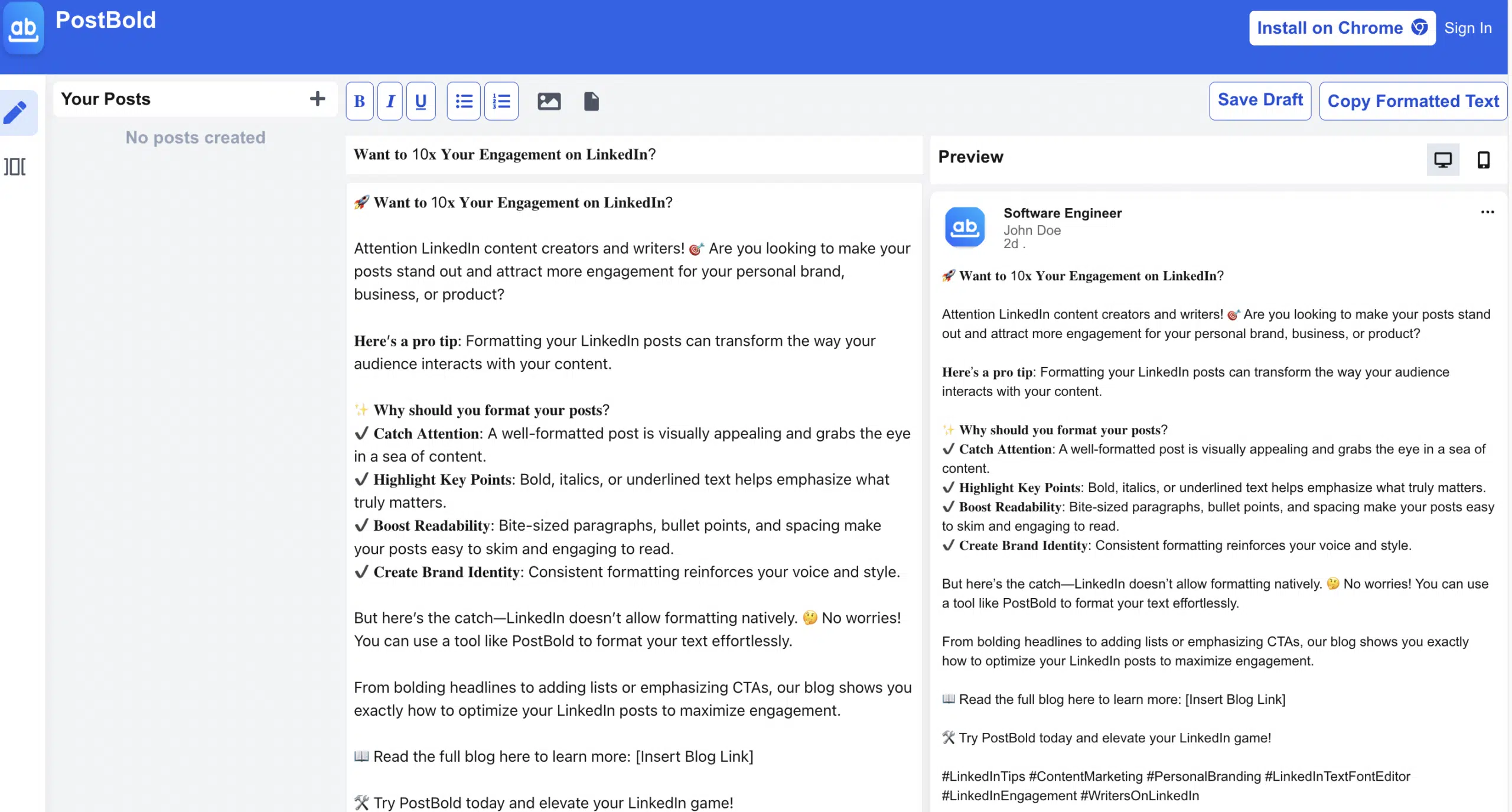
LinkedIn doesn’t offer native text formatting options like bold or italics. That’s where PostBold comes in. With this easy-to-use tool, you can format your LinkedIn text in seconds. Here’s how:
- Visit PostBold.
- Type or paste your text into the editor.
- Highlight the words or sentences you want to format.
- Choose the desired formatting (bold, italic, underline, etc.).
- Copy the formatted text.
- Paste it into your LinkedIn post and share!
Note: You can download the chrome extension from here to work within Linkedin
Why Choose PostBold for LinkedIn Formatting?
- User-Friendly: The tool is intuitive and easy to use, even for beginners.
- Supports Multiple Formats: From bold and italic to underline and more, you can customize your text effortlessly.
- Optimized for Engagement: Posts formatted with PostBold stand out, helping you capture more attention and drive higher engagement.
Avoid Over-Formatting Your Posts
While formatting can enhance your posts, overdoing it can have the opposite effect. Here’s what to avoid:
- Excessive Formatting: Too many bold or italicized words can overwhelm readers.
- Accessibility Issues: Complex formatting may not be accessible for users with visual impairments or those relying on screen readers.
- Compatibility Concerns: Some devices or browsers may not render formatted text correctly.
Why Formatting Matters for LinkedIn Engagement
Proper formatting not only makes your posts visually appealing but also ensures your message is communicated effectively. By using tools like PostBold, you can save time while creating professional, engaging LinkedIn posts that stand out in the crowd.
Frequently Asked Questions
1. What is a LinkedIn text bolder, and how can I use it?
A LinkedIn text bolder is a tool that helps you emphasize specific words or phrases in your LinkedIn posts by converting them into bold text. Tools like PostBold make it easy to create bold text and paste it directly into your LinkedIn posts for better engagement.
2. What is a LinkedIn écriture generator?
A LinkedIn écriture generator allows you to create text in various styles such as bold, italic, or underlined. It enhances the visual appeal of your LinkedIn posts and helps your content stand out.
3. Is the LinkedIn text formatting tool free to use?
Yes, PostBold is completely free to use for formatting your LinkedIn text. In addition to bold text, it supports italics, underlining, and other styles to make your posts engaging.
4. What other features does the PostBold tool offer?
Besides text formatting, PostBold includes below features:
- Save linkedin posts drafts.
- Create engaging graphic posts for Linkedin using ai carousels.
- Utilize ai to generate linkedin posts that follow best practices and formats that increase engagement.
- Linkedin post previewer to preview how your posts look while editing the changes.
5. Can I edit my job description LinkedIn-style using the tool?
Absolutely! You can use PostBold to format your job descriptions with bold or italicized text to make key points stand out, helping you showcase your achievements professionally.
6. Are there any limitations to using formatted text on LinkedIn?
While formatting can make your posts visually appealing, it’s essential not to overdo it. Over-formatting may impact accessibility, searchability, and display consistency across different devices.