LinkedIn Text Formatter
Make your LinkedIn posts stand out with a professional text formatter.
Highlight key points, structure your content, and boost engagement effortlessly!
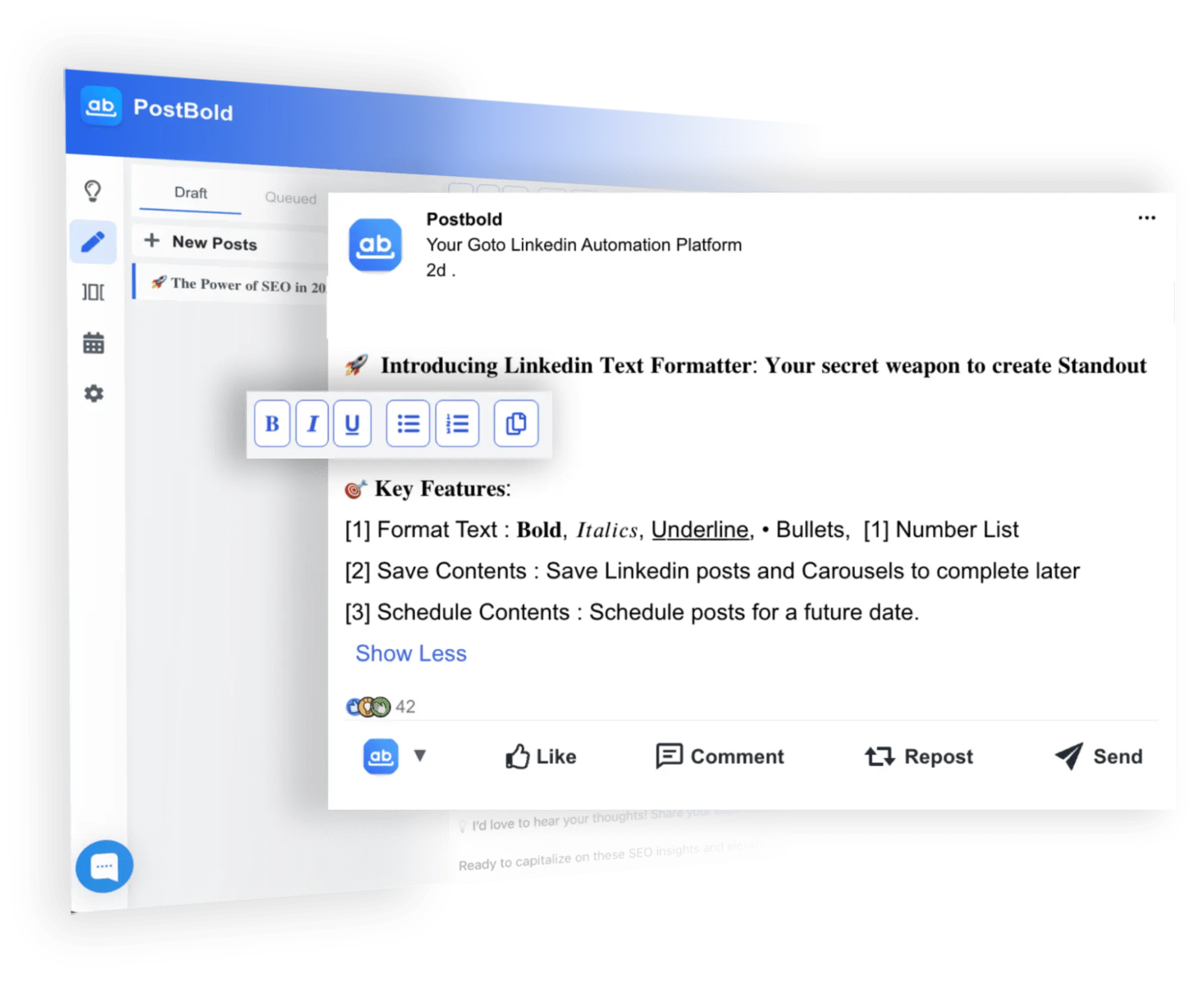

Try the LinkedIn Text Font Editor Instantly
See How LinkedIn Creators Are Boosting Engagement with Styled Posts
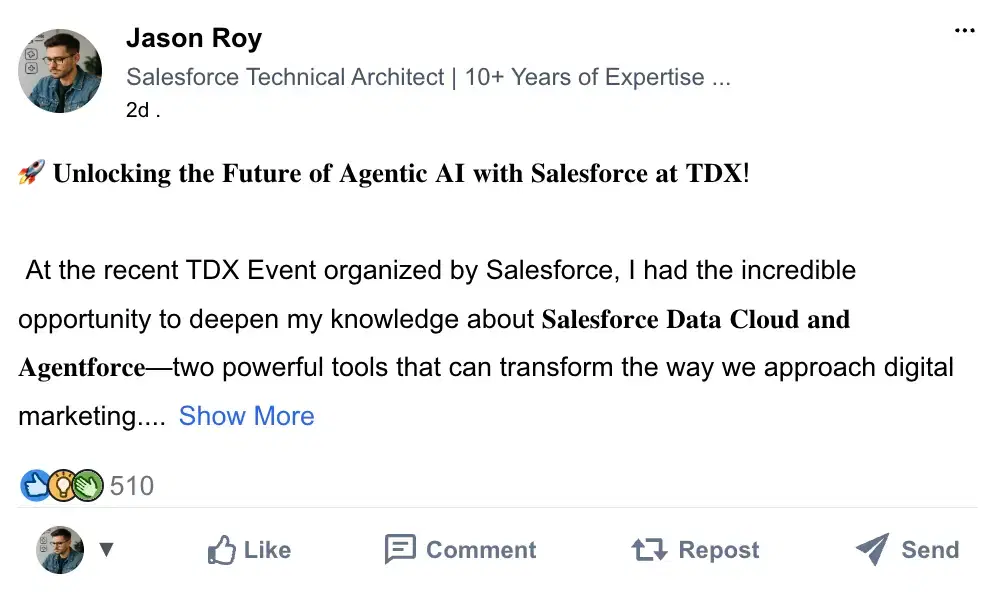
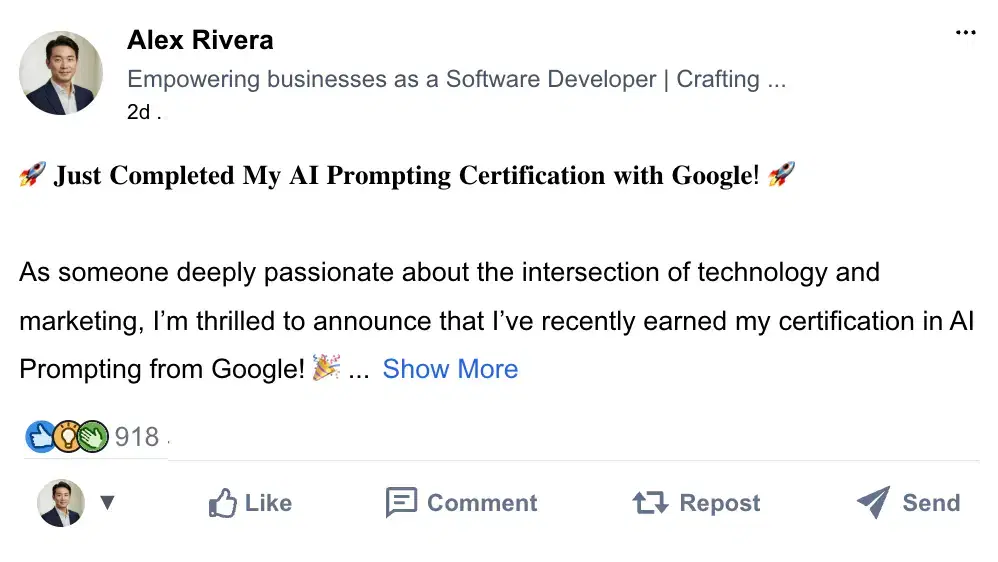
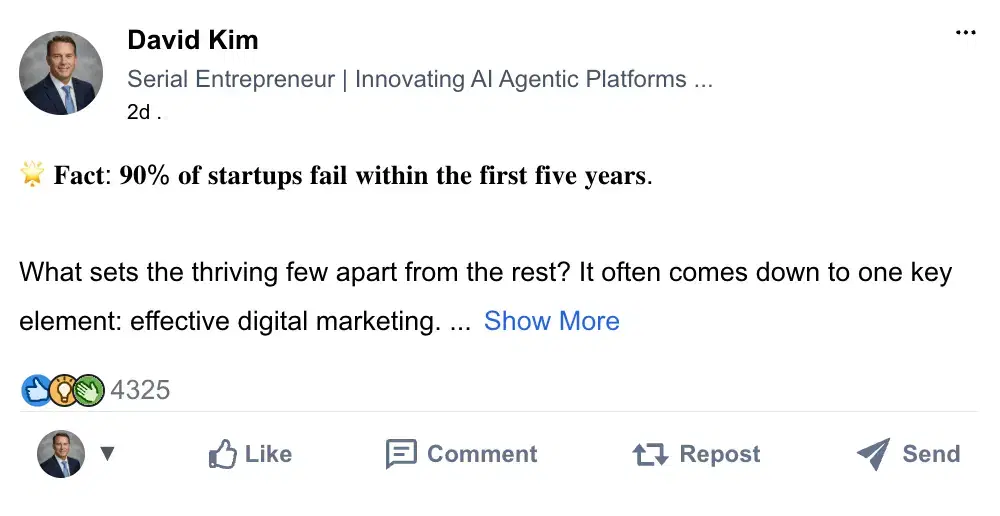
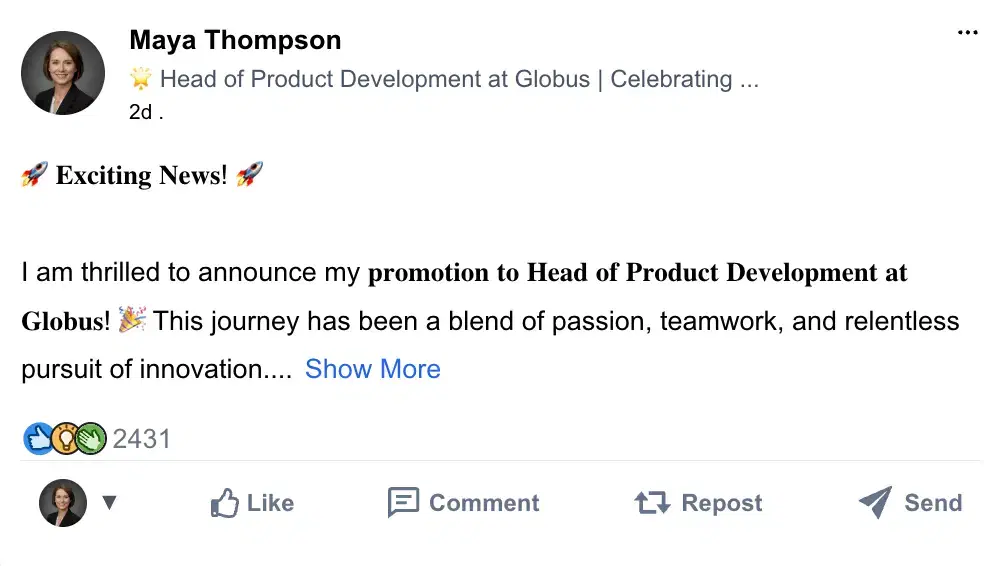
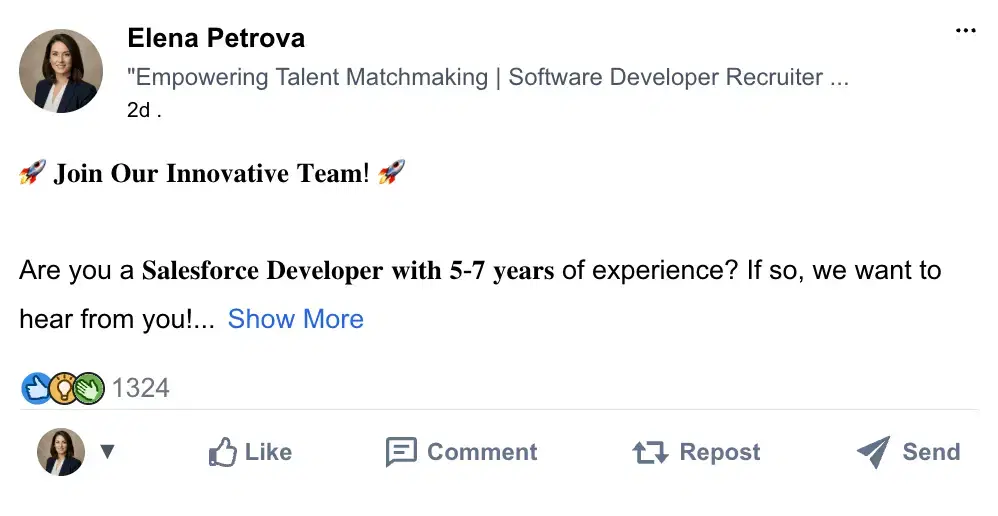
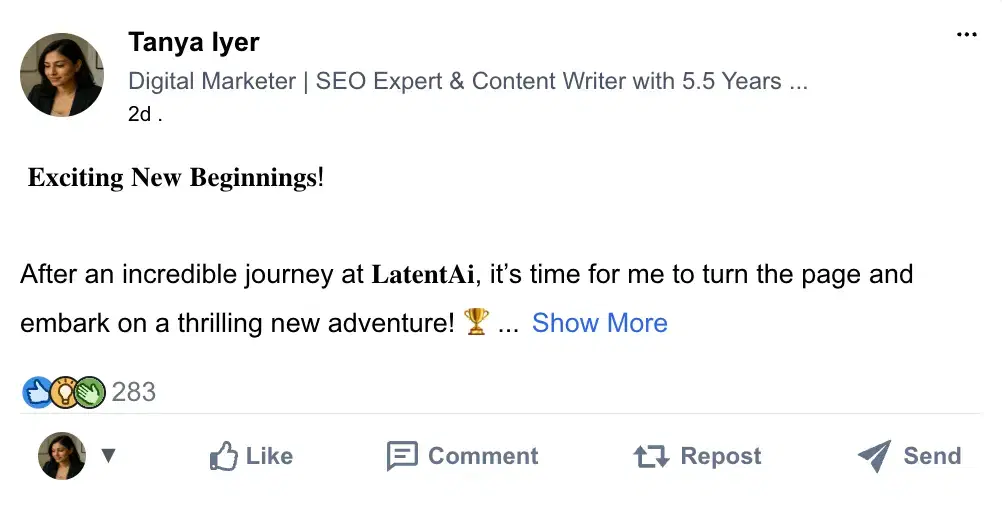
Make Linkedin text bolder with Our FREE Chrome Extension
Want to use LinkedIn text font editor inside Linkedin without switching tabs or tools? Our free Chrome extension lets you format your LinkedIn posts directly inside the LinkedIn platform. Just install, open LinkedIn, and start typing—with LinkedIn text bolder functionality built right in.
🔧 How to Install and Use the Extension:
- Install: In order to install our LinkedIn text font editor. Visit the Chrome Web Store and search for “LinkedIn Text Formatter” by PostBold Click Add to Chrome and confirm the installation. Or, you can click HERE to navigate to the installation page
- Access LinkedIn: Open LinkedIn in a new tab. You’ll notice a new floating format icon inside the post editor.
- Start Formatting: Type your post, then highlight any text and use the built-in options to apply bold, italic, or other styles using our LinkedIn text bolder.
- Post with Style: Your formatted text is automatically inserted—no copy-paste needed!
Whether you're writing thought-leadership posts, job updates, or content hooks—this Chrome extension makes applying LinkedIn bold text fast, seamless, and distraction-free.
Best Practices for Writing LinkedIn Posts
Writing a great LinkedIn post isn’t just about what you say—it’s about how you say it. Whether you're using bold LinkedIn text formatting or plain text, these tips will help your content connect and convert.
- Hook with the First Line: Grab attention with a bold statement, question, or insight. This is what determines whether people will click “...see more.”
- Break Up the Text: Use short paragraphs, line breaks, and even emojis (sparingly) to improve readability on mobile.
- Use Formatting Strategically: Tools like our LinkedIn text bolder are perfect for highlighting key ideas, headlines, or CTAs—but don’t overdo it.
- Add Value First: Focus on teaching, sharing insights, or telling a relevant story before asking for anything in return.
- Include a Call-to-Action (CTA): Prompt your audience to comment, share, or check out a resource. Be clear and conversational.
- Engage in Comments: LinkedIn rewards engagement. Responding to comments boosts reach and builds community.
Consistency and authenticity matter most. Combine these best practices with bold text LinkedIn styling to give your posts a professional edge.
Please Read Before Using Any Linkedin Text Formatter.
- ⚠️ Not Searchable: The issue with texts styled using bold text linkedin or LinkedIn bold text formatter. They are not searchable on LinkedIn. This means keywords inside bold or fancy text won't help with search visibility. Use these tools for emphasis only—like headings or callouts—not for key terms you want to rank for.
- 📱 May Not Display on All Devices: Formatted text relies on special Unicode characters. Some older devices or systems may not support these, showing boxes or broken symbols instead. As devices update, this will improve—but it's still worth keeping in mind.
- ♿ Not Accessible by Screen Readers: Unicode-formatted text isn't readable by screen readers. Instead of reading words, screen readers interpret each character by its code name, which disrupts the experience for visually impaired users. Avoid using formatters in accessibility-critical areas.
Bottom line: while creating bold text for LinkedIn can help your content stand out, use them thoughtfully and sparingly. Prioritize clarity, accessibility, and searchability.
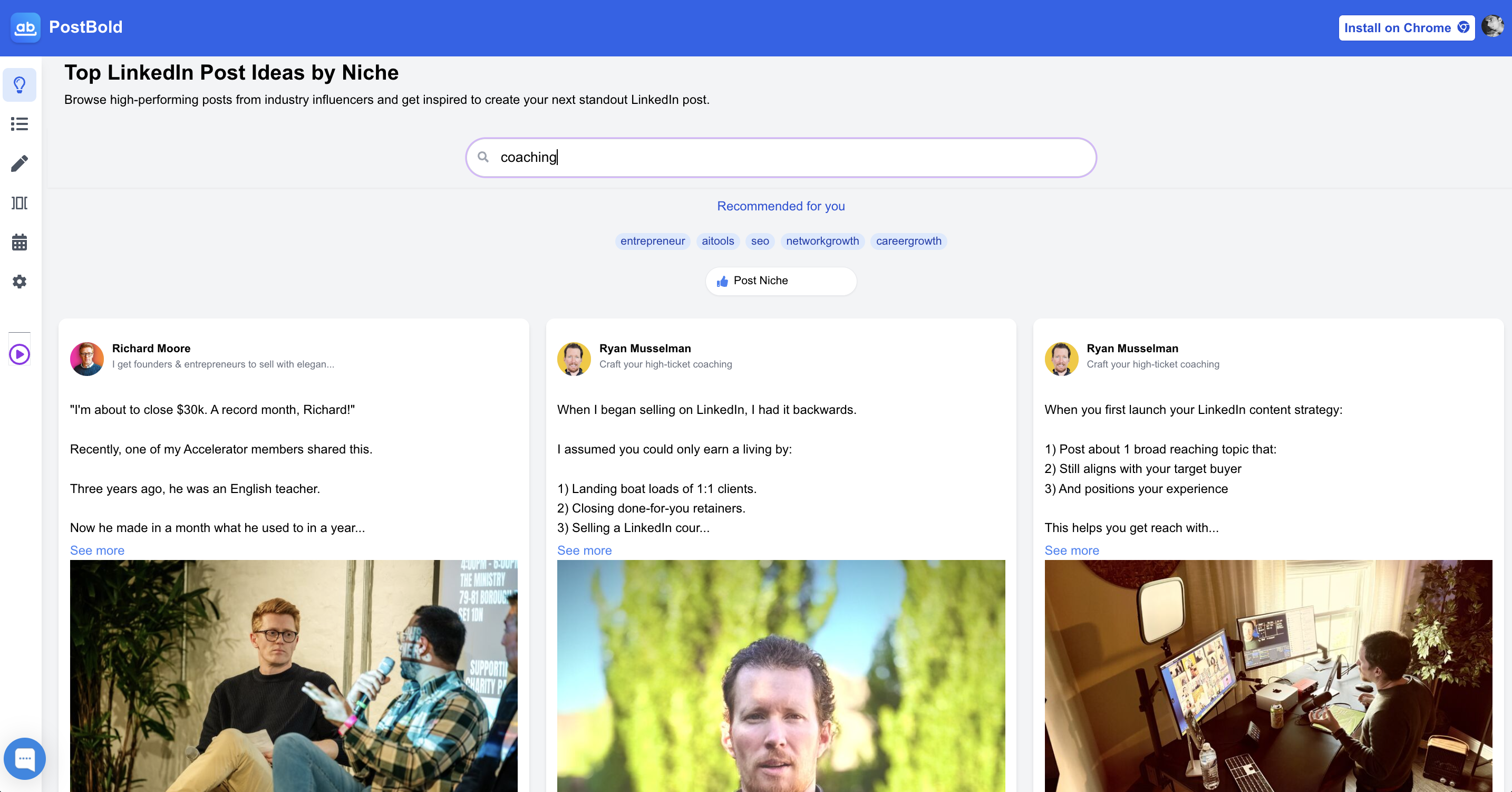
Have Questions about LinkedIn bold Text Formatter.
How do bold text for Linkedin?
Using our LinkedIn formatter is simple. Just type or paste your text into the input box, choose the formatting options you want (like bold, italics, or underline), and then copy the formatted text to paste directly into your LinkedIn post. LinkedIn bold text feature allows you to easily convert any part of your text into bold.
What is the LinkedIn font generator?
The LinkedIn font generator in our tool lets you convert standard text into various styled fonts. These fonts are compatible with LinkedIn and can be used to make your posts more visually appealing.
How do I create bullet points in LinkedIn posts?
Our tool includes a feature to format your text into bullet points, making it easier to organize information and make LinkedIn posts more readable.
What is a LinkedIn écriture generator?
A LinkedIn écriture generator is a fancy name for a tool that transforms your plain text into styled text using different scripts or fonts. Our tool supports various font styles that you can use in your LinkedIn posts.
What’s the benefit of using bold text LinkedIn formatting in your posts?
Using bold LinkedIn text for styling can significantly enhance the visual appeal of your posts, making your content stand out in a crowded feed. This is especially valuable for content creators aiming to boost engagement on LinkedIn.
Is this tool free to use?
Yes, our LinkedIn text formatter is completely free to use. There’s no need to sign up or download anything; simply use it directly on our website.