How to make a carousel post on LinkedIn
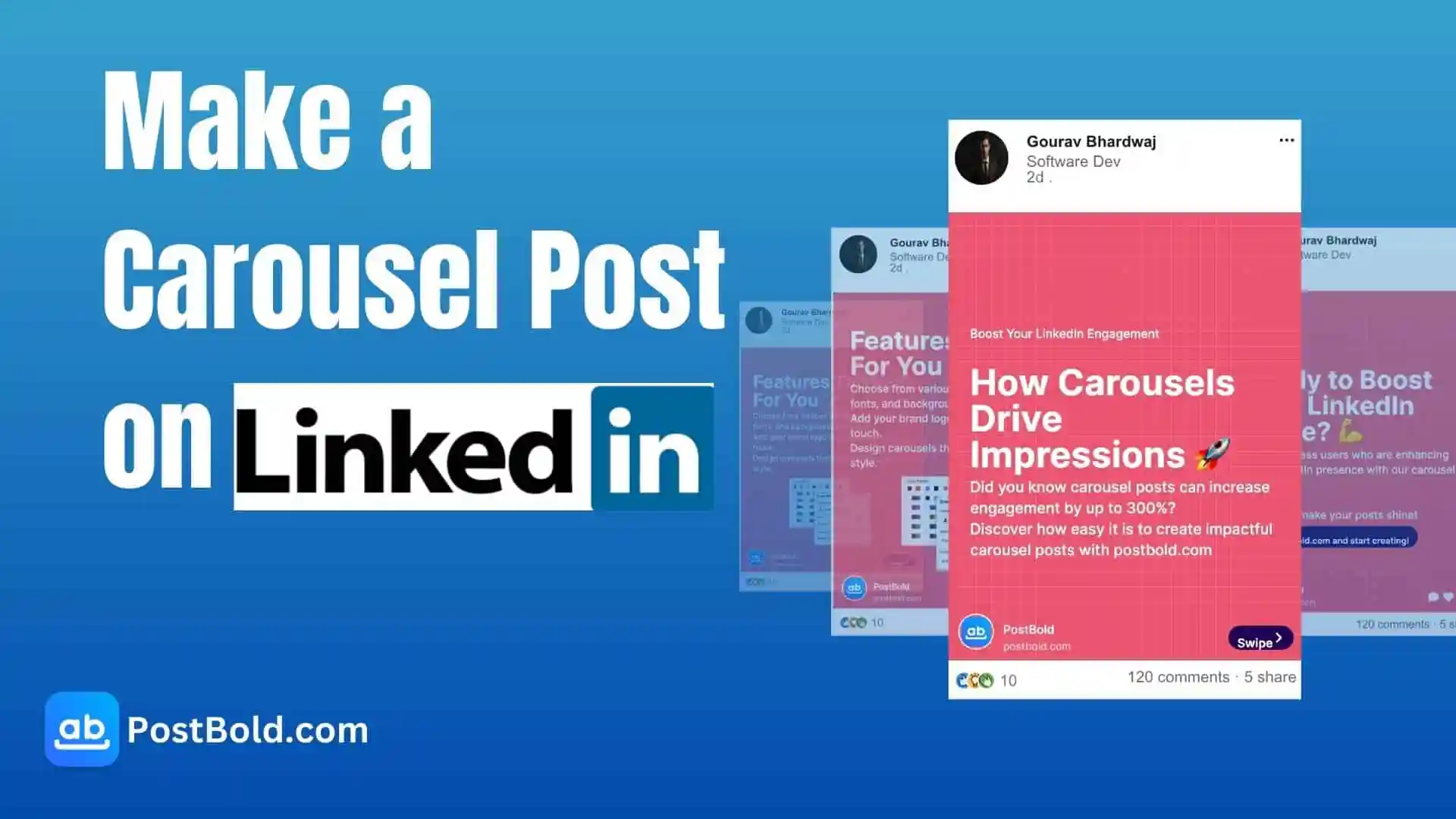
Introduction
Making a carousel post on LinkedIn is a must for any content creator, writer, or marketer looking to boost their visibility. It is one of the most effective formats that include a series of slides that tell a story, share tips, or present information in a visually appealing way.
In this article, we will guide you through a step-by-step process on how to design a carousel post using PostBold.com, save it, and upload it to LinkedIn. We will also discuss how you can use this tool to create LinkedIn carousel templates and explore ideas for Instagram carousel design. Plus, we’ll show you how to use the AI carousel generator feature to bulk create carousels quickly. Let’s dive in!
Step 1: Visit PostBold.com to make a carousel post on LinkedIn
To start designing your carousel post, head over to PostBold.com. Click on the ‘Go to App’ button to access the tool.
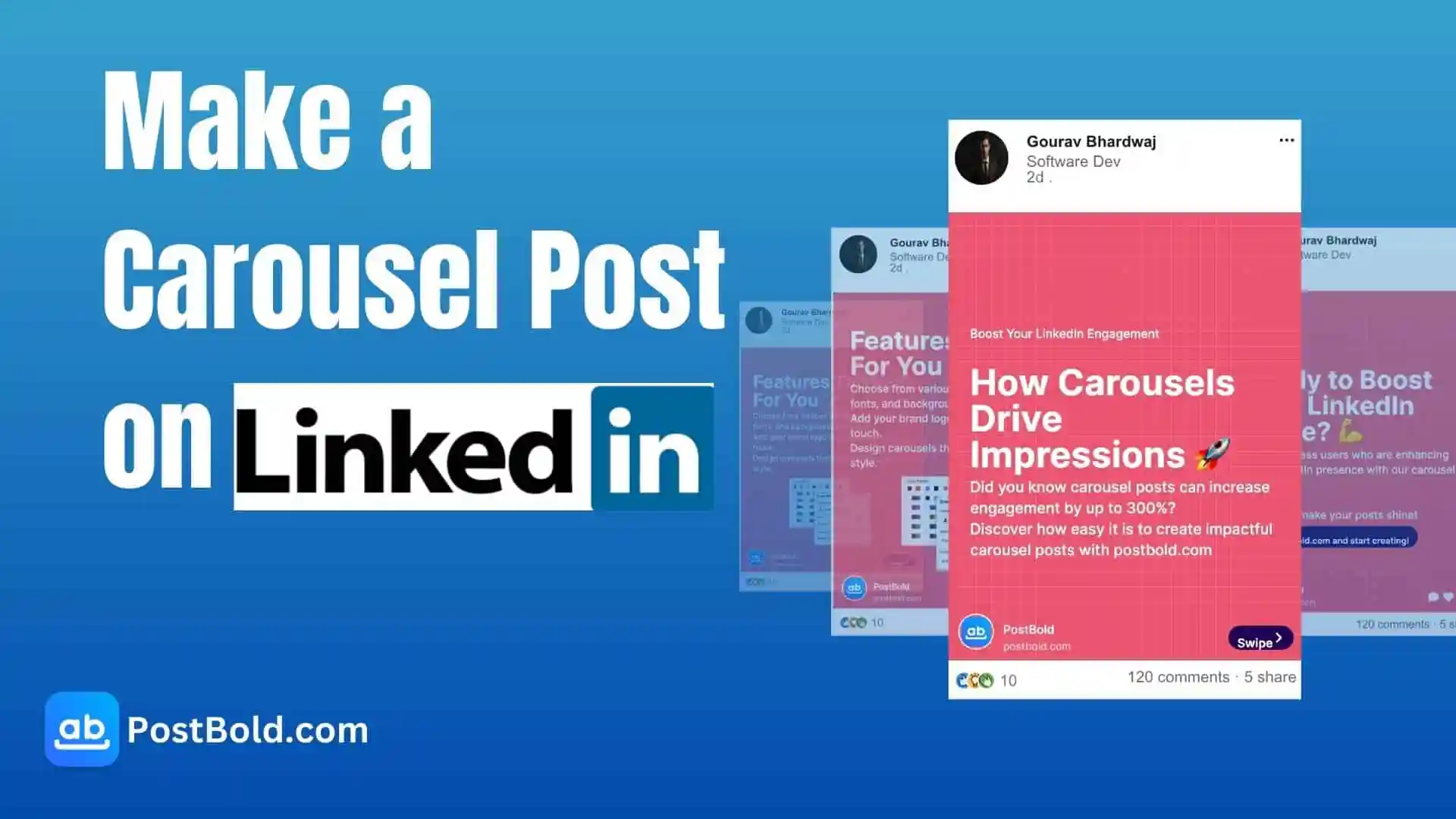
This user-friendly application requires no special design skills, making it perfect for content creators of all levels.
Step 2: Choose the Carousel Post Design Dimensions
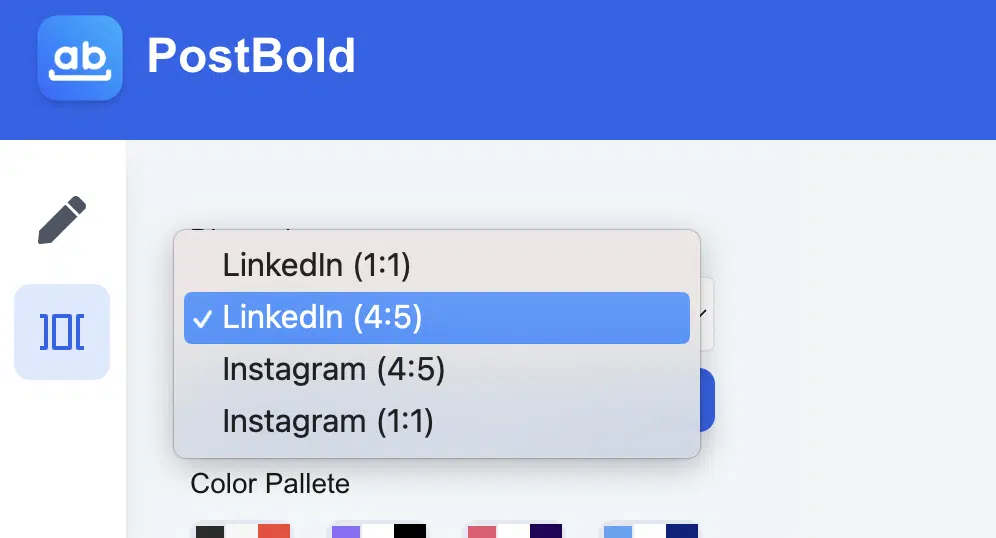
The first step in creating your carousel post is to select the dimensions. PostBold.com offers standard sizes optimized for both LinkedIn and Instagram:
- LinkedIn carousel template: 1080 x 1080 pixels 1:1 (square) or 1920 x 1080 pixels 4:5 (landscape)
- Instagram carousel design: 1080 x 1080 pixels 1:1 (square) or 1080 x 1350 pixels 4:5 (portrait)
Select the one that best fits your platform and audience.
Step 3: Customize the Theme with a Color Palette
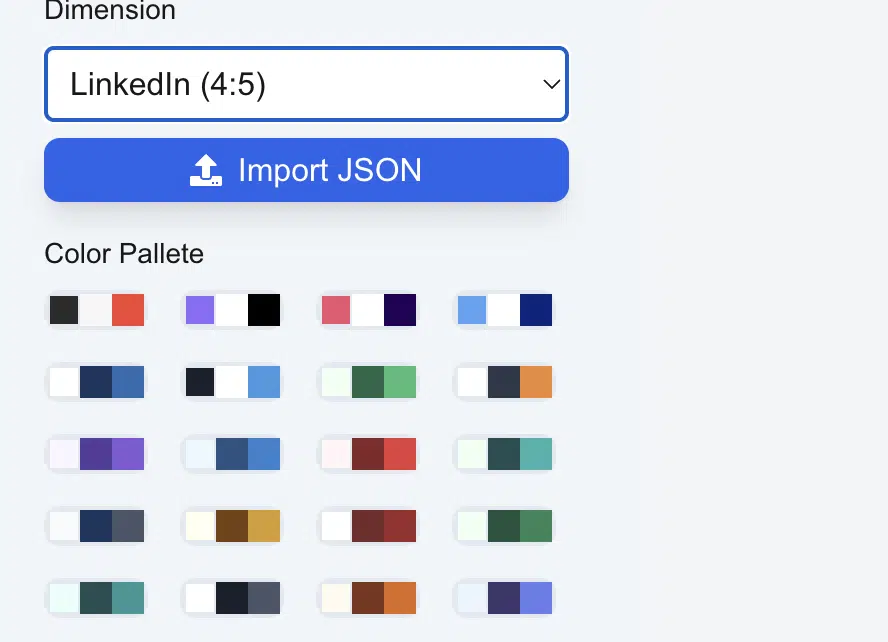
Next, personalize your carousel by selecting a color palette. This allows you to align the design with your brand colors or choose a theme that suits the message you want to convey.
- Click on the Color Palette option.
- Choose from a range of predefined color schemes.
Step 4: Select Font Type and Background Patterns
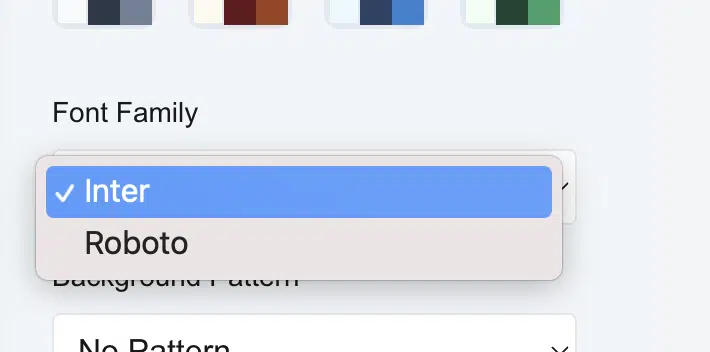
Your choice of font plays a vital role in how your content is perceived. PostBold.com provides various font styles to match different tones and audiences:
- Go to the Font Selection section and pick a style that fits your brand voice.
- For added flair, you can select a background pattern from the options provided. Backgrounds help your text stand out and add a professional touch to your carousel post design.
Step 5: Add Personal Branding Elements
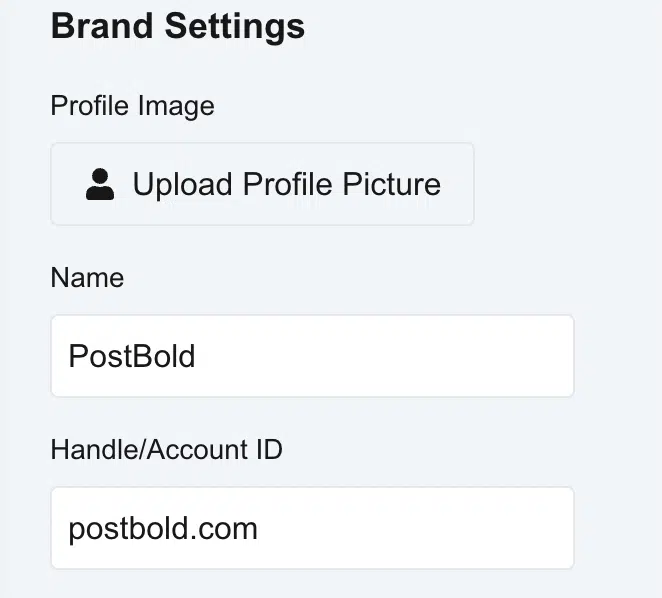
To make your carousel post uniquely yours, add personal branding details:
- Upload your photo, enter your name, and add a social media handle or website link.
- This feature helps establish a consistent and recognizable personal brand across all your carousel posts.
Step 6: Add New Slides and Input Content
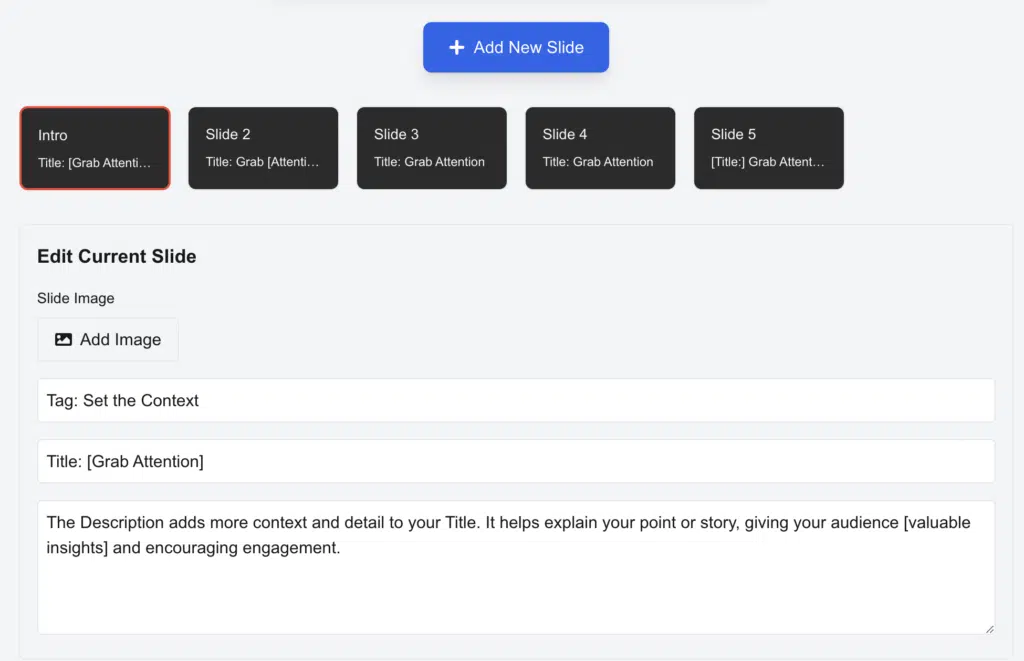
Now it’s time to create your slides. Here’s how:
- Click on Add Slide to start creating your first slide.
- Enter the title and description for each slide. Keep the text concise and engaging to maintain reader interest.
- You can also upload images relevant to the slide’s content to enhance the visual appeal.
Tip: When designing a LinkedIn carousel template or Instagram carousel design, keep your text brief and include engaging visuals. This increases the likelihood of users swiping through all the slides.
Step 7: Bulk Create Carousels with the AI Carousel Generator
If you have a lot of content to share and want to save time, use the AI carousel generator feature:
- Click on the Import JSON button.
- Upload a JSON file with your carousel content structured as needed. The tool will automatically create the slides based on the data provided.
This feature is perfect for users who want to streamline their workflow and produce multiple carousels quickly.
Step 8: Preview and Save Your Carousel
You can review the changes to all the slides and then click on Download Carousel button.

Step 9: Upload Your Carousel Post to LinkedIn
Now that you have your carousel ready, it’s time to learn how to upload it on LinkedIn:
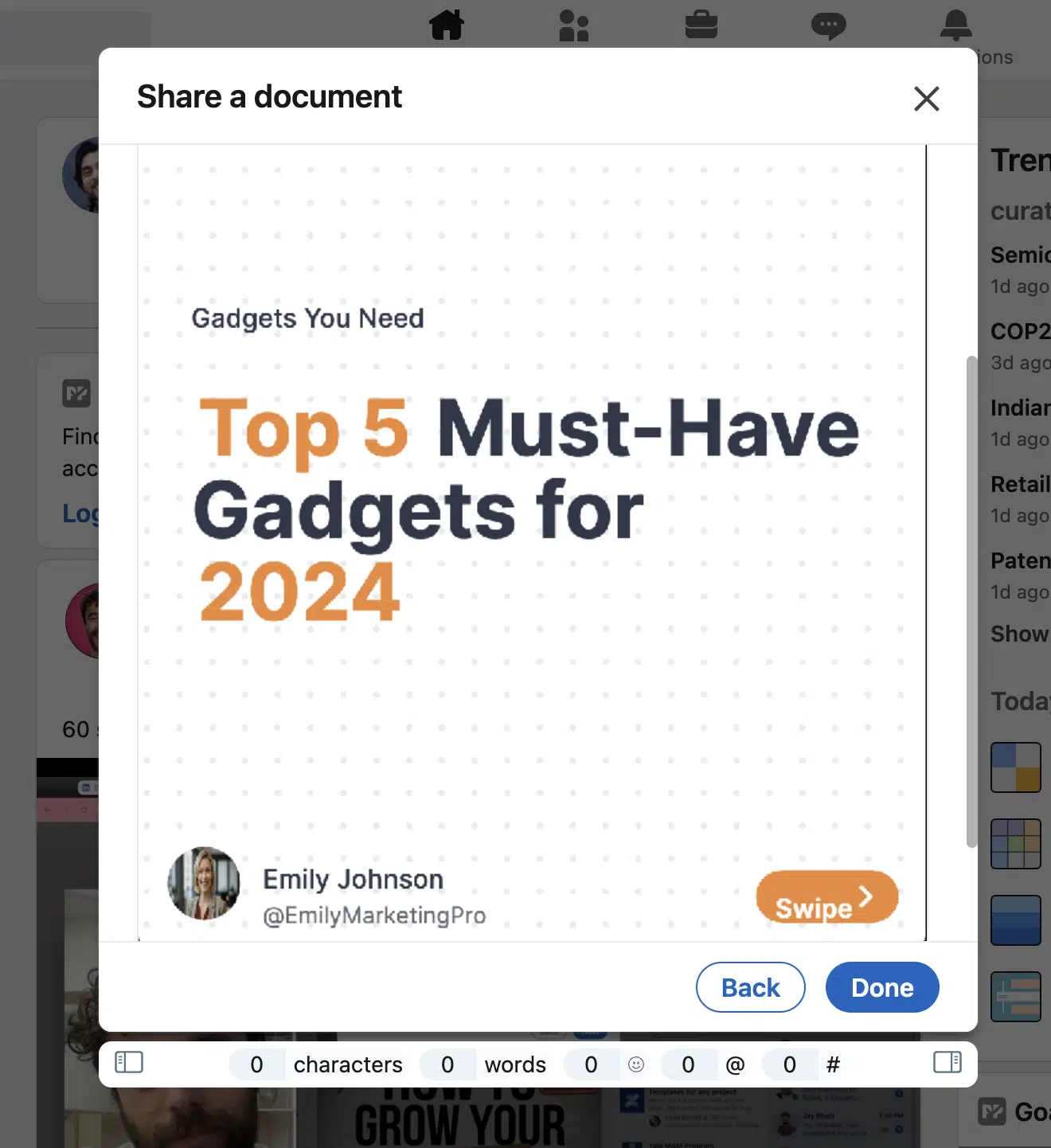
- Open LinkedIn and click on Start a Post.
- Select the document icon (paper icon) to upload your carousel as a PDF. LinkedIn supports PDF uploads for carousel posts, ensuring that each image appears as a separate slide.
![]()
- Then click on the choose file option and upload the downloaded carousel PDF file.
- Click Post to share your carousel with your audience.
Tip: Use a strong call to action (CTA) in your last slide to encourage engagement. For example, “Swipe through for more tips!” or “Share this with your network if you found it useful!”
Step 10: Share on Instagram (Optional)
If you want to repurpose your content for Instagram, follow these steps:
- Open the Instagram app and click on Create Post.
- Select Carousel from the options and upload your images in the order you want them to appear.
- Add a caption with relevant hashtags like #InstagramCarousel, #ContentCreation, and #DigitalMarketing.
- Click Share to publish your Instagram carousel design.
Conclusion
Creating a carousel post design has never been easier with PostBold.com. Whether you are looking to create a LinkedIn carousel template or an Instagram carousel design, this tool offers all the features you need to produce visually appealing, engaging content that captures your audience’s attention. With options like customizable dimensions, color palettes, and an AI carousel generator, you can create professional-quality carousels in just a few clicks.
Ready to take your content strategy to the next level? Head over to PostBold.com and start creating your first carousel post today!
Frequently Asked Questions
Q: Can I use PostBold.com for both LinkedIn and Instagram carousels?
A: Yes, PostBold.com offers customizable dimensions suited for both LinkedIn and Instagram, making it easy to create carousels optimized for each platform.
Q: What is an AI carousel generator?
A: The AI carousel generator is a feature on PostBold.com that allows you to bulk create carousels by uploading a JSON file with your content, saving you time in the design process.
Q: Can I save my carousel as a template for future use?
A: Yes, you can save your carousel design as a template on PostBold.com and reuse it for future posts.
Q: Is the PostBold carousel creation tool FREE?
A: Yes, the Postbold carousel creation tool is FREE to use and you don’t even need to signup to create carousels which are upto 5 slides.